
Poll Results: Goodbye Dolly
Back in July, we asked the WordPress community whether or not the Hello Dolly plugin should be included with WordPress. Several months later, over 1,200 people have voted, and here are the results:
WordPress dashboard widget for PHP errors log
Steve Taylor takes PHP error-logging to the next level by making it easy for WordPress users to display the latest errors as a widget on the WordPress dashboard. Just drop the script into your functions.php file, configure a few variables, and enjoy tracking of your site’s PHP errors from your WP dashboard. Works great as-is, and looks like a great starting point for further development into plugin format. Update 2024/05/01: This linked article has been taken offline.
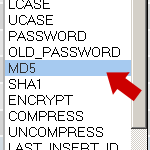
Five Ways to Change Your WordPress Password
With the dynamic nature of WordPress, creating, using, and maintaining strong passwords is critical. Passwords help keep the good guys in and the bad guys out, enabling you to run a safe, secure WordPress-powered website. In this DiW tutorial, we’re going to show you how to change your WordPress password in virtually any scenario: logged in, locked out, and everything in between.
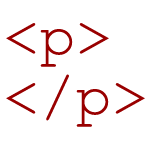
Clean Up Empty Elements with CSS 3
By default, WordPress wraps HTML comments with paragraph tags:
<p><!-- --></p>WordPress also employs various template tags that may, in certain situations, result in empty HTML elements such as paragraphs tags:

Precision Targeting with Custom Action Hooks
WordPress’ powerful action-hook system makes it possible to insert functionality at any point in your theme. Most WordPress themes include some of the built-in WordPress hooks by default. For example, most of us are aware of the two most common WordPress hooks: wp_head() and wp_footer(), which generally appear in the theme’s header and footer sections. These two hooks provide WordPress a location at which to execute various scripts and functions. For example, the wp_head() hook is where WordPress generates a variety of <link /> and <script></script> elements, among other things.
Members: WordPress Plugin
Justin Tadlock takes WordPress user-management to the next level with his new “Members” Plugin. Members improves WordPress’ content-management capabilities by providing some serious “fine-grain” control over the users of your site. The plugin features many functional “components,” which may be selected according to your specific needs. From editing roles and content permissions to widgets, shortcodes, and template tags, Justin’s new Members plugin looks like the ideal solution for your user-management needs.
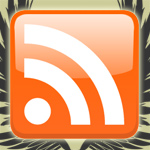
Easy Custom Feeds in WordPress
Now that we have seen how to setup Tumblr-style posts, it would be nice to be able to segregate the Tumblr-posts category from the main feed into its own, separate feed. This would enable readers to subscribe exclusively to the Tumblr-posts feed and maybe display it in their sidebar or something.
Including WordPress’ comment-reply.js (the right way)
Web developer and WordPress enthusiast Peter Wilson explains an improved method for including WordPress’ comment-reply.js. His method “checks if the visitor is browsing either a page or a post, if comments are open for the entry, and finally, if threaded comments are enabled. If all of these conditions are met, the JavaScript required for threaded comments is added.”
Serve IE6 Visitors the Default WordPress Theme
Nathan Rice shares an clever technique to serve your IE6 visitors the Default WordPress theme (or any theme, for that matter). He even wraps it all up into a nice plugin that you can use for your site. I think this is a good middle-ground between completely ignoring IE6 and breaking your back trying to accommodate it. You could even design an “all-purpose” theme for IE6 to streamline new site development. Drag, drop and done. (404 link removed)

How to Implement Tumblr-Style Links for Posts and Feeds
Since posting the DiW tutorial on designing a Tumblelog theme for WordPress, several readers have asked for a tutorial on how to setup just the Tumblr/tumblelog-style post links …without having to implement the entire theme.

How to Display a Copyright as a Range of Dates
Technically, your work is protected under copyright “the moment it is created and fixed in a tangible form that it is perceptible either directly or with the aid of a machine or device.” 1 Registration of your copyrighted work is not required2, but you should include a copyright notice on all published works3. So it’s a good idea to display a copyright notice on all of your blog posts and pages.

Definitive Guide to WordPress Post/Page Navigation
There are many ways to navigate a WordPress-powered site. There are archive links, category links, page links, internal post links, single post links, admin comment links, tag links, and many other types of navigational links. When it comes to navigating sequentially through your site’s chronological archive pages, category archives, and other types of archive pages, WordPress provides several useful template tags designed to dynamically link the pages together. Likewise, for single permalink post-views, WordPress provides a set of template tags that connects the pages together in chronologically sequential fashion.
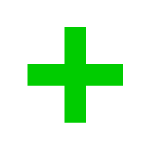
Advanced WordPress Targeting with body_class_plus()
Since WordPress 2.8, we can target specific types of page views with CSS using the new body_class() tag. Designed for use within the <body></body> element, body_class() outputs various class attributes according to the current type of page view. This makes it easy to apply page-specific styling such as current-page navigation highlighting and other nifty CSS tricks.
DiW Now Featured at Planet WordPress
We’re happy to announce that Digging into WordPress is now featured at Ozh’ Planet WordPress! Planet WordPress is an incredible WordPress resource, bringing together some of the Web’s finest WordPress contributors, plugin developers, and theme designers. The Planet WordPress feed currently features nearly 50 hand-selected WordPress bloggers and aggregates their syndicated content every two hours. As proclaimed at the site, Planet WordPress is “The Epicenter of Everything WordPress” — definitely a great way to stay current with the wonderful world of WordPress.
[ 404 link removed ]







