
Stop Spammers with a Custom Comment Blacklist
I usually reserve most of my blacklisting content for Perishable Press, but after posting about using WordPress’ built-in tools to stop comment spam, several DiW readers have asked about a good custom blacklist that may be used for the “Comment Moderation” and/or “Comment Blacklist” features in the WordPress “Discussion Settings” screen. Over the years, I have built up an extensive custom blacklist of terms that has proven quite effective at keeping spam and other garbage out of the comments section, even without using any anti-spam plugins such as Akismet. It’s strictly plug-n-play, and should help protect your site (and reputation) against all sorts of malicious nonsense.
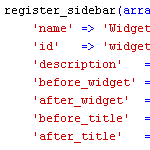
How to Widgetize Your WordPress Theme in 2 Steps
Working on a new theme for the next Digging into WordPress book update, I found myself really getting into the whole “widgetizing” thing. Widgets enable non-technical users to customize your theme according to their specific layout needs, and with so many different widgets available, the possibilities are endless. You may have thought about widgets as something you do in the sidebar, but there is no reason to stop there. You can widgetize just about every part of your theme. In this post, we’ll show you how to do widgetize your theme in two easy steps. Once we get the basics down, we’ll dig into some sweet tips and tricks.
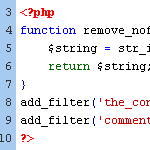
WordPress Tip: Remove nofollow Attributes from Post Content
If you have posts that include the nofollow attribute on links, you may at some point decide to remove them. By default, WordPress doesn’t insert nofollow attributes in post content, but there are a variety of plugins that will insert nofollow into all links in post content.
Or perhaps you have been manually adding nofollow tags to your post links for SEO purposes. Regardless of how they got there, it’s very easy to clean things up and remove all nofollow attributes from post content.
Welcoming Two New WordPress Sites
Last night while twittering, I enjoyed the launch of two incredible new WordPress sites. First announced was WPShift1, specializing in custom WordPress themes:
Our WordPress themes offer you infinite customisation: just drag and drop. Beautiful sites are now for everyone. Customisable sites are now for everyone.
Then almost immediately after the WPShift tweet, Ben Gillbanks announced his newly acquired and freshly redesigned WPVote2 site, where the WordPress community can submit and vote for their favorite WordPress posts. Think of it as way better than Digg for WordPress.
Both Alex and Ben did a tremendous job with their new sites. Congrats to both!
1 Editor’s note: 404 link removed.
2 Editor’s note: 404 link removed.
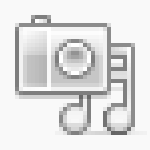
New Poll: How Do You Use the WordPress Media Library?
On its own, the WordPress Media Library provides users with a wide variety of great tools for managing media content. The Media Library makes it easy to upload media content such as images and video into an chronologically organized directory structure. During the upload process, WordPress automatically generates thumbnail, medium-size, and large-size versions of images. From there, users may associate individual media items with posts and create galleries of attached content.

Poll Results: How Many Plugins do You Use?
Back in October, we asked the WordPress community How Many Plugins do You Use?. Several months later, over 1300 people have voted, and here are the results:
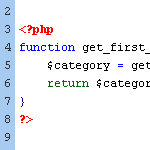
Include the Category ID via post_class
The default output for WordPress’ post_class template tag includes class names for just about every type of page view imaginable:
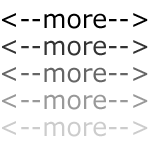
WordPress “more” Tag Tricks
Everyone who has been using WordPress for any length of time should be familiar with the good ol’ <!--more--> tag. When you are writing a post, inserting the <!--more--> tag within the post text will create an excerpt out of any text/markup that precedes it. The post will then show the default “more…” link that readers may click to view the entire post. When the more tag is used, the post’s excerpt will be displayed on all non-single views, such as category, tag, and archive views; the entire post content will only be displayed on single-post views. Let’s look at a quick example..

How to Develop WordPress Themes Behind the Scenes
A reader recently asked about how to develop a theme on a live site such that:
- All visitors will see the current theme
- Only the designer will see the new theme
- All site plugins will work with the new theme
- Smooth transition between old and new theme at launch
These are the main concerns, but there are a few other details that need addressed to ensure smooth theme development on a live site. Let’s take a look at how to achieve these goals and effectively develop themes behind the scenes.

Optimizing WordPress Post Navigation
Implementing a solid set of navigational links for your WordPress site is one of the best ways to encourage visitors to stick around awhile and check out additional content. For example, after you’re done reading this post, you’ll find a set of navigation links for the previous and next posts in the blog. So you could, if you wanted to, read through every post, one after another in sequential order.
As discussed in our definitive guide to WordPress post navigation, there are essentially three different types of navigational tags for WordPress:
How to Publish Your Blog in Multiple Languages
BloggingPro.com’s Franky Branckaute provides an excellent guide showing how to use the WPML plugin to easily publish your blog in multiple different languages. Seems like a great alternative to free translation services like Google Translate or Babelfish, and you can even publish each translation to its own separate (sub)domain. This complete step-by-step guide shows you how.
[ 404 link removed ]
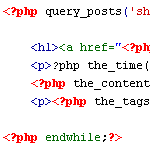
Two Ways to Limit the Number of Posts without a Plugin
Let’s say your blog is set to display ten posts per page, as specified via the WordPress Admin under Settings ▸ Reading. Once set, ten posts will appear on your home page, archive pages, search results, and so on. In other words, if it isn’t a single-view page or an actual “page” page, you’re gonna get ten posts per page. It’s a global setting.
But what if you want to display different numbers of posts for different types of page views? For example, instead of showing just ten posts on your search-results pages, you may want to show a whole bunch, like maybe fifty or something. Perhaps you would also like to limit the number of posts displayed on your category archives to only five.
Why Choose WordPress?
Alex Denning of WPShout.com asks 21 WordPress theme designers, developers and bloggers why they choose WordPress for their projects. This is the first of four questions that will posted over the next couple of days. Some very interesting responses so far, and a nice presentational style to boot!
Editor’s note: 404 link removed.
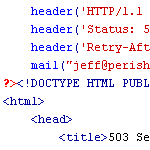
Create a Custom Database Error Page in WordPress
As a dynamic blogging system, WordPress consists of PHP files (the WP core) that interact with a MySQL database to generate the web pages for your website. When everything is working properly, this dynamic interaction keeps WordPress humming along like a champ, but when your database crashes, WordPress can’t operate and will deliver the following message to your visitors:







