
Goodbye Dolly? (Take the poll!)
Out of the thousands of plugins available for WordPress, there is one that all WordPress users are familiar with: Hello Dolly. As far as I know, the Hello Dolly plugin was the first WordPress plugin and has been included with every version of WordPress. The plugin is so familiar that many WordPress users don’t even think about it. They either activate the plugin or delete it without giving it a second thought. But if you actually stop to think about it for a moment, the following questions seem inescapable:

3 Ways to Monitor PHP Errors
Close monitoring of your site’s PHP errors is crucial to operating a healthy, secure, and well-performing website. When left undetected, PHP errors can reduce performance, waste bandwidth, and leave your site vulnerable to malicious attack. PHP errors usually occur unpredictably and spontaneously, and may be triggered by even the slightest changes to your server configuration, database setup, or WordPress files. Even if your site appears to working properly on the surface, it may in fact be suffering from undetected PHP errors that should be fixed as soon as possible.
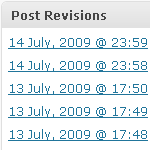
Mastering WordPress Post-Revisioning and Auto-Save Features
Not everyone loves the post-revisioning feature of WordPress. In fact, some people can’t stand it. On the one hand, it’s nice to have a library of post-draft revisions to drudge through if you should ever make a mistake. On the other hand, multiple copies of every post is a great way to bloat your database with otherwise useless information.

How to Remove the WordPress Version Number
In this DigWP tutorial, we take a look at a the potential security risk inherent in displaying your site’s WordPress version number to anyone or anything that happens to stop by for a visit. For anyone who has been working on securing their WP-powered website, one of the most commonly seen security tips around the WordPress-o-Sphere has got to be this:

Delicious Recipes for WordPress Page Menus and Page Listings
There are so many awesome ways to display your WordPress pages. Out of the box, WordPress provides two different template tags for displaying lists of your site’s pages. The first, most-commonly used tag is wp_list_pages(), and the second, lesser-known tag is wp_page_menu(). First we’ll explore the highly flexible wp_list_pages() template tag, and then we’ll dig into the new wp_page_menu() tag. Along the way, we’ll check out some delicious recipes, tips and tricks for creating the perfect WordPress Page Menu.

Optimize WordPress Performance with wp-config.php
As you may recall, there are a ton of configuration tricks available for the WordPress wp-config.php file. So many in fact, that I think many people may have missed some of the choice definitions aimed at optimizing WordPress performance. In this post, we’ll explore the best ways to improve your site’s performance with WordPress’ wp-config.php file.
How to Design a Tumblelog Theme for WordPress
Tumblelogs are a great way to streamline mixed-media blogging for different types of content. Commonly used tumblelog topics include “Links”, “Photos”, “Quotes”, “Dialogue”, and “Video”. A good tumblelog presents each these different topics with its own unique format while retaining an overall sense of cohesion throughout the entire design.

Free HTML5 WordPress Theme
In an effort to inspire more WordPress theme designers to embrace HTML5, I am releasing the “H5” Theme Template. The H5 Theme Template is a bare-bones WordPress theme built entirely with HTML5 and styled with some basic CSS 3.0.
As you may know, HTML5 provides greater flexibility and interoperability than previous markup languages, and enables us to build well-structured themes that are more flexible, interactive, and semantically precise. So using it to build awesome WordPress themes is a no-brainer.

WordPress Configuration Tricks
Many WordPress users know the wp-config.php file as the key to the WordPress database. It is where you set the database name, username, password, and location (among other things like security keys, database prefix, and localized language).
Here’s a screenshot of wp-config.php (aka the WordPress configuration file) for those who may not yet be familiar:

The xmlrpc.php File and Site Security
Included in the header.php template of most WordPress themes, there is an important hook called wp_head. This essential hook enables WordPress functions to output content to the browser in the <head></head> area of your web pages1.
For example, in newer versions of WordPress, wp_head() enables WordPress to output the following three lines to your theme’s <head></head>:

Add/Remove Buttons from WordPress Write Panel
One of the features of WordPress 2.8 was a “increased speed of the Admin area”, which cited compressed JavaScript files as the reason for the speed increase. One of those files that was compressed was the file quicktags.js in the /wp-includes/js/ directory.

Create a Stunning Lightbox-Style Random-Post Header Gallery
In this tutorial, we’re going to take advantage of two of WordPress’ most powerful features, get_posts() and custom fields, to create a stunning random lightbox-style header gallery for your post images.
Displayed before the standard post loop, this lightbox gallery will randomly display the images that are associated with your posts while also providing a descriptive title link to the post itself. Here is a graphical representation that will help us visualize the concept:

Edit Your Options from the WordPress Admin
Ever needed to update an option in your database without having to log into your control panel or phpMyAdmin? WordPress provides you with an easy way to view, edit and update your database options table (wp_options) by simply opening the following URL in your browser:

Welcome!
Welcome everyone! Chris and I are very excited to finally have this site launched. This site is going to serve as an outlet for us both to share WordPress related articles, be it news, tips and tricks, best practices, in-depth explanations, new plugins, reviews, and anything else WordPress related! Feel free to explore the archives already, there are a few good ones in there already. We have plenty of stuff lined up too, but right away we’d like to ask:







