Posts tagged: header
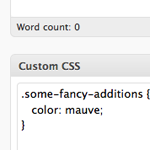
Custom CSS Per Post
I’ve long been a fan of “art directing” posts. That is, to apply unique CSS styling to an individual page of content when the situation calls for it. In the past, I’ve used the Art Direction plugin and I even created a screencast on using it.
As it turns out, there is a major problem with the art direction plugin. Using it with any caching plugin will result in a crazy epic meltdown of your site. Without too much gory detail, in trying to cache my blog CSS-Tricks, I tried all the major caching plugins (DB Cache, WP Super Cache, W3 Total Cache) and ultimately it would trash my WordPress database and serve up white pages. Very not good.

How to Remove the WordPress Version Number
In this DigWP tutorial, we take a look at a the potential security risk inherent in displaying your site’s WordPress version number to anyone or anything that happens to stop by for a visit. For anyone who has been working on securing their WP-powered website, one of the most commonly seen security tips around the WordPress-o-Sphere has got to be this:
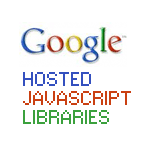
Use Google-Hosted JavaScript Libraries (…still the Right Way)
I previously posted on how to include jQuery in your WordPress theme the Right Way. That is, to use the wp_register_script function to register the script first. It’s literally a one-liner in your header.php or functions.php file, but by default, it loads the internal version of jQuery that ships with WordPress.

The xmlrpc.php File and Site Security
Included in the header.php template of most WordPress themes, there is an important hook called wp_head. This essential hook enables WordPress functions to output content to the browser in the <head></head> area of your web pages1.
For example, in newer versions of WordPress, wp_head() enables WordPress to output the following three lines to your theme’s <head></head>:

Create a Stunning Lightbox-Style Random-Post Header Gallery
In this tutorial, we’re going to take advantage of two of WordPress’ most powerful features, get_posts() and custom fields, to create a stunning random lightbox-style header gallery for your post images.
Displayed before the standard post loop, this lightbox gallery will randomly display the images that are associated with your posts while also providing a descriptive title link to the post itself. Here is a graphical representation that will help us visualize the concept:

Including jQuery in WordPress (The Right Way)
If you want, you can just download jQuery, put it on your server and link to it from your header.php file in the <head></head> section. But that can cause you grief. For one thing, some plugins use the jQuery library, and they are going to load it as well. This can cause problems. How was your plugin to know you already had it loaded?

Custom WordPress Title Tags
By default, WordPress provides a decent way of including <title></title> information for your posts, pages, and various archive views. This is important for usability and for better SEO. Most themes ship with some sort of title functionality baked right in, but for those that don’t, you can add titles easily using WordPress’ wp_title tag. Using wp_title(), we can specify several useful parameters, including:

Unique Body ID’s for your Pages
There are many reasons you might want to get a unique ID for your <body></body> tag. Let’s say you want your header elements to be a different color on your About page, you could apply a bit of CSS via your theme’s stylesheet (i.e., style.css). For example, you could target the About page with some styles something like this:







