Posts tagged: functions.php
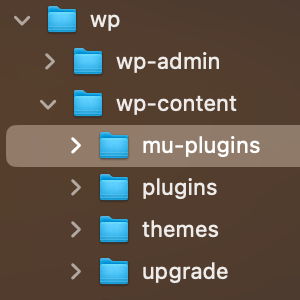
The Difference Between WordPress Plugins, Must-Use Plugins, and Drop-In Plugins
Anyone familiar with WordPress probably has heard of plugins. They can add new functionality to any WordPress-powered site. But probably not everyone is familiar with two other types of plugins, referred to as Must-Use plugins and Drop-In plugins. Yes there are three types of plugins for WordPress: regular plugins, must-use plugins, and drop-in plugins. Each of these enables you to extend and modify WordPress features with a few clicks. This DigWP post explains the difference between all three. And as a bonus, explains a fourth way to extend WordPress, via the theme functions file. Let’s dig in..

Stay Logged in to WordPress
I work from home so can afford to leave tabs open for each of my WordPress sites. That way I can jump on anytime and update or add new content very quickly. The problem I kept running into is that WordPress automatically logs out users after 48 hours. Which means I have to log back in every day even when it’s not necessary. So I needed a way to stay logged in to WordPress indefinitely. Fortunately WordPress is very flexible and easy to customize, and the login duration can be changed via several different methods.
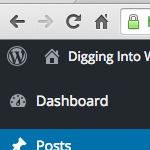
How to Remove Items from the WordPress Toolbar
The WordPress Toolbar makes it easy for plugin and theme developers to add links and other items. This is great news if you find the added links useful; otherwise, the additional links may be more of a nuisance, cluttering up your current workflow. For example, the database-backup plugin UpdraftPlus adds an “UpdraftPlus” link. Some users probably think this is awesome, but for my own sites it’s just not necessary, and is something I would like to remove. So for this DigWP tutorial, we’ll use the UpdraftPlus Toolbar link to demonstrate how to remove unwanted items from the WordPress Toolbar in general.
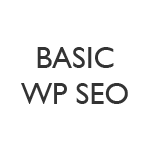
DIY Alternative to WordPress SEO Plugins
Most SEO plugins have way too many bells and whistles for my simple needs, so I wrote a little snippet that’s meant as a drop-in, DIY replacement for the big WordPress SEO plugins. If you want a lot of features and options, then try Yoast’s awesome SEO plugin or the great All in One SEO; otherwise, if you just want something simple that works, check out Basic WP SEO — a simple slab of code that you add to your functions.php file and done.
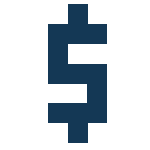
Using ‘$’ instead of ‘jQuery’ in WordPress
WordPress ships with its own version of the jQuery library (for longevity’s sake, as I write this WordPress is at version 3.2.1).
So to use jQuery in your WordPress plugins and themes “The Right Way” all you need to do is enqueue the script (probably via your theme’s functions.php file). Here is a basic example:
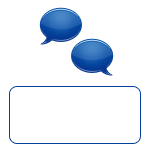
Custom Message After the Comments
Have you ever wanted to close a comment thread, but leave a note to communicate why the thread is closed? Many blogs will just update the content of the blog post to say that comments are closed and why. That’s better than nothing, but that puts the message in a bit of an awkward place.
The ideal place for that custom messaging is after the comment thread, where the comment form would normally be. After all, that’s where it makes the most sense.
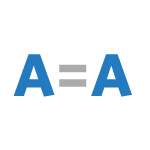
Make the Visual Editor Actually WYSIWYG
In otherwords, match what you see when creating/editing a Post or Page in the WordPress visual editor to what you get when you actually publish it. It’s easier than you might think! Basically you can declare a special CSS file that the visual editor will use to render itself while you are editing it. If the styles in that CSS file match the styles in your live theme’s CSS file, you are straight up WYSIWYG (What You See Is What You Get).
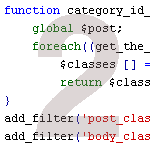
WordPress Custom functions.php Template, Part 2
In a recent post, we show you how to clean up and enhance the functionality of WordPress with a custom functions.php template. In that post, we explain how using a custom functions.php template can speed up development while optimizing many key aspects of WordPress. In this post, we deliver another prime collection of 15 custom functions to enhance your WordPress site. These functions provide all sorts of useful functionality, including stuff like:
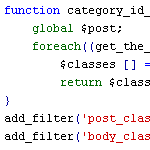
WordPress functions.php Template with 15 Essential Custom Functions
When designing WordPress themes, I always add a common set of custom functions to the theme’s functions.php file. This speeds up development time because I don’t have to hunt for and individually copy the same slew of functions for every theme. I just drop in a copy of my functions.php template and build up from there. This takes care of all those little things that always need to be done for every theme. You know, things like:







