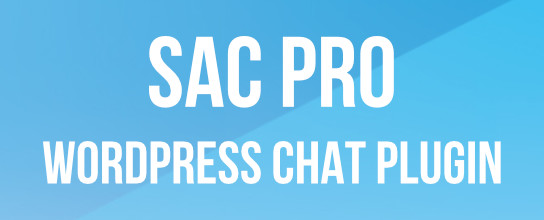Posts categorized: PHP
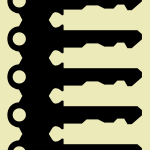
WordPress Security Keys
In our recent post on pimping the wp-config.php file, we explain that using strong Security Keys is an important part of securing your WordPress installation. In this post, we want to zoom-in on Security Keys and look at what they are, how they work, and how to use them to greatly improve the security of your site.

Pimp your wp-config.php
Easily, the most important file in your WordPress installation is the wp-config.php file. It serves as your site’s base configuration file, controlling key aspects of WordPress’ functionality and enabling WordPress to do mission-critical stuff like connect to the database. Without wp-config.php, WordPress simply won’t work. So whenever you install WordPress, one of the first things to do is pimp your wp-config.php with some custom WP configuration tricks.
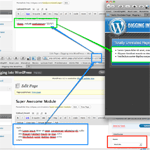
Shortcode for Includes
One thing that WordPress doesn’t have the ability to do “out-of-the-box” is do includes, in the sense of including the content of one post into the content of another post directly in the post editor. For the umpteenth time around here, shortcodes to the rescue!
This issue came up while my co-worker Tim at Wufoo was documenting parts of the latest Wufoo API. Some of the API pages have areas on them that are exactly the same as other pages. For example, we were finding entire chunks of navigation that were linking to alternate pages of documentation.

Show Post Thumbnails in Feeds
One of the nice things about using WordPress’ new post-thumbnails feature is that they provide tons of flexibility in terms of where and how you display your post thumbnails. By design, post thumbnails are not included within post content, so they will not be displayed in your blog posts unless you call them specifically with the proper template tag:
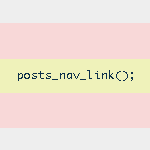
Next/Previous Post Navigation Outside of the WordPress Loop
WordPress provides several navigational template tags to make it easy for visitors to surf your pages. There are basically two different types of template tags used for chronological post navigation:

Call a Widget with a Shortcode
We covered how to run a shortcode in a widget. But what about inserting a widget with a shortcode? I recently had this situation come up.
I had a single page where I just wanted to be able to chuck in a widget without the whole rigmarole of creating a special widgetized area and probably a custom page template for that widgetized area and so forth and so on.
I wanted to just put [widget widget_name="my_widget"] in the pages content and have that widget pop in. Turns out it wasn’t as easy I wanted it to be, but it’s not that bad…

Remove/Replace Content from the WordPress Database
A useful tool to have in in your WordPress toolbelt is the ability to quickly and easily search for, find, and replace specific strings of text directly from the MySQL database. We can do this by entering SQL queries either directly or through one of those handy interface applications like phpMyAdmin, which seems like one of the most prevalent PHP applications on servers today.
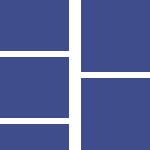
Declare Multiple Widgetized Areas in WordPress
Have a bunch of different areas you wish to declare as a widgetized area? Save repetative code by creating a quick array of their names, then loop through that array calling the register_sidebar() function on each one. Elementary PHP stuff here, but hey, it just saved me quite a few lines of code in a widget-heavy theme I am working on.

Add Classes to post_class
The post_class() function in WordPress is pretty darn useful. It is used like this, in most templates, in a wrapping div of all the content you are outputting:
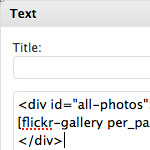
Shortcodes in Widgets
I had occasion the other day to run a shortcode inside of a text widget. You know shortcodes… we talk about them all the time. They are keywords in [square_brackets] that do something special.
Sometimes they do something really simple like return a string (so you can have a global location to customize some string of text, for example), or they do something more complicated like call a plugin that does something fancy like build a photo gallery.
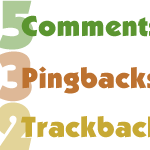
Display Separate Counts for Comments, Pingbacks and Trackbacks
In WordPress, there are three ways to respond to a post: you can leave a comment, leave a trackback, or just link to the post to create a pingback. When displaying all of the responses to your posts, it’s a good idea to separate the comments from the pingbacks and trackbacks. Uninterrupted comment threads are a pleasure to read, as are well-styled lists of pingbacks. This is an excellent way to improve the usability and stylishness of your comment areas.
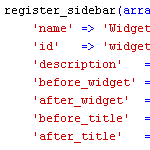
How to Widgetize Your WordPress Theme in 2 Steps
Working on a new theme for the next Digging into WordPress book update, I found myself really getting into the whole “widgetizing” thing. Widgets enable non-technical users to customize your theme according to their specific layout needs, and with so many different widgets available, the possibilities are endless. You may have thought about widgets as something you do in the sidebar, but there is no reason to stop there. You can widgetize just about every part of your theme. In this post, we’ll show you how to do widgetize your theme in two easy steps. Once we get the basics down, we’ll dig into some sweet tips and tricks.

Remove Private/Protected from Post Titles
I had the situation come up where I need a password-protected post in WordPress. Of course that is super easy in WordPress, you can set up a password for it right in the “Publish” box before publishing. But by default, WordPress appends “Protected: ” to the front of the post title, before and after the password has been entered. I didn’t like that, and thought that the password box was clue enough that the material was password protected.
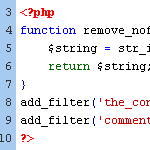
WordPress Tip: Remove nofollow Attributes from Post Content
If you have posts that include the nofollow attribute on links, you may at some point decide to remove them. By default, WordPress doesn’t insert nofollow attributes in post content, but there are a variety of plugins that will insert nofollow into all links in post content.
Or perhaps you have been manually adding nofollow tags to your post links for SEO purposes. Regardless of how they got there, it’s very easy to clean things up and remove all nofollow attributes from post content.