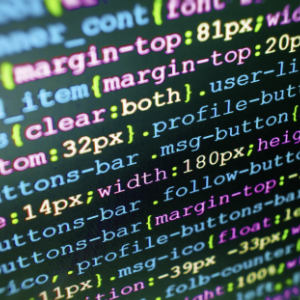How to Prevent Changes to Plugins, Themes, and WordPress Core Files

This is a common question I get from folks in the WordPress community. How can I “lock things down” and prevent any changes to plugins, themes, and WordPress core files. For example, how to prevent any themes and/or plugins from being updated or deleted, and how to prevent any new plugins from being installed. This is useful for certain projects where it’s necessary to lock a website to a static version. Fortunately, WordPress makes this super easy with a couple of PHP constants. Let’s take a quick look..
Contents
Prevent Changes via File Editor
Did you know that WordPress provides a Plugin File Editor and Theme File Editor in the WP Admin Area. You can find them:
- Under the Appearance menu ▸ Theme File Editor
- Under the Plugins menu ▸ Plugin File Editor
These tools enable admins to make changes to any plugin or theme files. Huge convenience for those that need it. For those that don’t, you can disable any changes via the file editors by adding the following line to your site’s wp-config.php file, which resides in the root WordPress directory:
// disable file changes via plugin and theme editors
define('DISALLOW_FILE_EDIT', true);Once this line is included in the site’s configuration file, all file-editing via the Admin Area will be disabled. No menu items, no editing, nada. It’s another layer of security that effectively minimizes your site’s attack surface, so sensitive files cannot be modified by any user, including admins. This helps to protect against any changes that could compromise or crash your site.
DISALLOW_FILE_EDIT constant may affect any plugins that check for sufficient capabilities using current_user_can('edit_plugins'). Plugins should check if the constant is set, and if so display an appropriate error message.Prevent All Changes via Admin Area
While the previous technique disables changes to plugins and themes via the file editors, this next technique prevents all changes to any files from inside the Admin Area. This includes:
- Updating, deleting, installing plugins
- Updating, deleting, installing themes
- Updating the WordPress core files
It also includes changes made via the plugin and theme file editors. Basically this technique staticizes a site to its current version. So if that sounds like you, here is the magic code to lock it down:
// disable all changes to all files via admin area
define('DISALLOW_FILE_MODS', true);Once this line is included in the site’s configuration file, all changes (installing, updating, deleting) to plugins and themes will be disabled. Note that the above line also disables updates to the WordPress core files, so trying to update WordPress via Dashboard ▸ Updates will not work.
Of course, it always is possible for changes to be made directly on the server via SFTP or similar method. But any file changes from within the Admin Area will be disabled completely.
DISALLOW_FILE_MODS and DISALLOW_FILE_EDIT. Just including DISALLOW_FILE_MODS takes care of everything.DISALLOW_FILE_MODS to your site’s wp-config.php file. WordPress needs to be able to make changes in order to keep plugins, themes, and core files current via updates. So only disable changes if you are 100% certain that you don’t want any updates on your WordPress site.