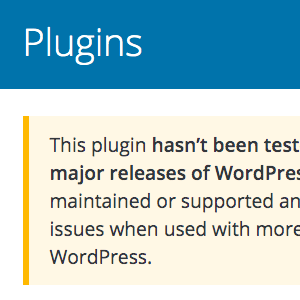How to Disable Embeds for Any Specific URLs

Quick tip: how to disable embeds for any URL(s). The other day I was adding URLs to a draft post in WordPress. Some of the URLs were for Twitter tweets. Checking a preview of the post on the front end, I was surprised that WordPress had automatically embedded the actual tweet in place of the URL. After a few minutes searching for a way to disable the automatic embedded tweet, I remembered about WordPress oEmbed (now referred to as Embeds), which I’ve actually written about in several tutorials. Turns out the solution is dead simple.
Contents
How embed works
By default, WordPress embeds tweets, video, audio, and other media from third-party services like Facebook, Twitter, YouTube, and many other sites.
Embed media via block editor
To enable embed for any URL when using the Gutenberg Block Editor, add an Embed Block and enter the URL. WordPress takes care of the rest, and will automatically convert the URL to embedded media, right there on your page.
Embed media via classic editor
To enable embed for any URL when using the Classic Editor, simply add the URL on its own line, like this:
Lorem ipsum this is just an example..
https://twiter.com/perishable/status/1616553818183065601
Lorem ipsum dolor amet..When WordPress finds any URLs on their own line, it auto-embeds the actual media. For example here is the previous tweet URL added to its own line:
✨#WordPress: Display posts on a page with paging and navigation https://t.co/4Q4jmMvMQD #tutorial pic.twitter.com/N4jNzYMzVk
— Jeff Starr (@perishable) January 20, 2023
If all is working correctly, a formatted tweet should be displayed. This method works for all supported media sites.
How to disable embed for any URL
As you’ve probably guessed, the solution to not auto-embedding media is simple. Here’s how to do it easily using either the Gutenberg Block Editor or the Classic Editor.
Disable embeds via block editor
To disable media embeds for any specific URL using the block editor, simply remove whichever Embeds block contains your URL. I know, it may seem obvious but not everyone knows or understands how it all works.
Disable embeds via classic editor
To disable media embeds for any specific URL using the classic editor, make sure that the URL is not written on its own line. There are numerous ways of doing it, the easiest is to simply prepend a word like “Link”, for example:
Link: https://twitter.com/perishable/status/1616553818183065601Another method is to make the URL an actual link, by wrapping it with an HTML hyperlink, for example in the post we would write:
<a href="https://twitter.com/perishable/status/1616553818183065601">https://twitter.com/perishable/status/1616553818183065601</a>On the page, wrapping a URL with a link looks like this:
https://twitter.com/perishable/status/1616553818183065601
See ma! No embed! :)
How to disable ALL media embeds
An easy way to disable WordPress oEmbed/Embeds is to use a plugin.
Currently there is only one available at the WordPress Plugin Directory, Disable Embeds by Pascal Birchler.
I’ve used this plugin on my sites for several years now. It does a great job of disabling all of the needless oEmbed scripts and functionality. BUT it only disables oEmbed for non-whitelisted sites. So media embeds for sites like Facebook, Twitter, YouTube, et al will continue to work normally.
SO at this point, in order to disable ALL media embeds, you’ve gotta do it with custom code. I’m not going to rewrite the wheel here, tutorials for this already exist, for example:
From what I can tell, either tutorial provides the same code/information, and should work great to completely disable ALL WordPress Embeds on your site.
CU Later
I didn’t see this information posted anywhere so thought I’d share here at DigWP.com. Cheers people :)