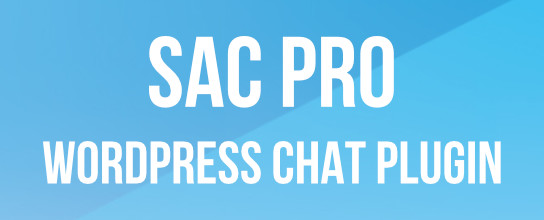Edit Your Options from the WordPress Admin

Ever needed to update an option in your database without having to log into your control panel or phpMyAdmin? WordPress provides you with an easy way to view, edit and update your database options table (wp_options) by simply opening the following URL in your browser:
http://your-blog.com/wp-admin/options.phpEdit the URL with your domain name and hit the “Go” button in your browser to be taken to the “All Settings” page:
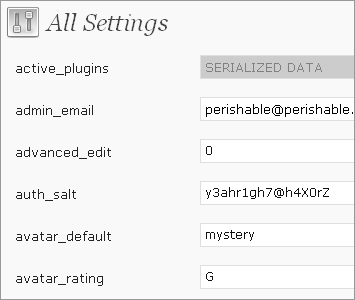 The WordPress “All Settings” Page
The WordPress “All Settings” PageOn this super-secret options page, you will find an editable, alphabetized list of all entries in your wp_options table, which is like the brain of your WordPress database that stores all of your blog’s personal settings, plugin options, and just about everything else that has to do with the customization of your site. So needless to say, it is really handy having access to all of these settings from the laid-back comfort of your own private WordPress Admin area.
The only thing that may kinda suck is that any database options that are serialized are “greyed out” and not available for viewing or editing (see the “active_plugins” setting in the screenshot above). Serialized options generally consist of multiple values entered as an array. A good example of this is the list of active plugins. It is more efficient to store such serialized data in a single field than it is to populate a hundred of them with similar values.
Having this options page available is a huge help and very thoughtful of the WordPress developers to include. Now, if we could only get our Post and Page IDs back ;)
11 responses
-
Wow, Great post.. very nice to know that options.php thingy :)
-
yeah good add by the devs. for the post id’s and stuff look at this mod.
-
That’s one of the most useful things I’ve learned about WordPress in the past month. They’ve really figured this stuff out well huh?
Thanks so much!
-
Doesn’t this give anyone in the world the ability to edit your settings and completely destroy your site?
-
Great Tutorial Man, First Time Notice That Trick :) thanks for Sharing
-
Thanks for sharing this tip + screen cap.