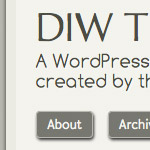
New DigWP Theme: Quantify
Quantify is a clean, well-styled WordPress theme focused on usability and readability. Quantify is the base theme used for my new design, built with HTML5, liberal doses of CSS3, and a few jQuery snippets thrown in for good measure. Here is the demo, and here is a quick run-down of the features:
Roger Johansson on WordPress
He’s posted a bunch of good, specific, detailed articles on WordPress lately on 456 Berea St. Worth checking out.
How did WordPress win?
Totally agree:
…people feel more comfortable hacking PHP did and still to this day.
Seriously?
…if I had a dollar every time a significant and loyal TypePad and Movable Type customer confided in me that an employee of Automattic cold called them to encourage and entice them to switch to WordPress I would have quit a rich man.
My opinion:
- Themes are just a folder with of handful of files. That’s easy to understand and play with.
- The UI is awesome.

Hosting Client Sites on a WordPress Network
Regular updates keep WordPress secure and expand the feature set, ensuring the platform meets both the developer’s and their client’s needs.
The flipside of regular updates is the maintenance of WordPress installs. Once you start maintaining more than a few installs for your clients, keeping both plugins and WordPress up to date can become a bit repetitive.
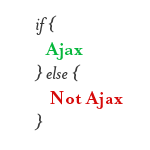
Ajax Requested Page Return Only Content
I posted a little tip on CSS-Tricks the other day about how you can load only parts of other pages on a site via Ajax, and how to do that without needing additional HTML wrapping elements to keep it clean. A common criticism of this is that the Ajax request still loads the entire page, using all that bandwidth, it’s just that it only places onto the page the part you specify via CSS selector.
Sometimes it’s hard to have discussions like this without looking at specific use case, but I see where they are coming from. Loading content you aren’t going to use is a waste of bandwidth. It does make progressive Ajax enhancements a lot easier though. And in fact, that’s how our All AJAX theme works.

List of WordPress Developers & Designers
Looking for WordPress developers and designers? So are many people. Time is scarce these days, and we get quite a few folks asking about where to go for help with their WordPress site. Most of the WP peeps that we know are just as busy as we are, so it would be helpful to have a nice, healthy list of WordPress designers and developers all in one place that people could check out and find some good candidates. That’s exactly the point of this quick DigWP post (and the following comments thread).

Should Clients Update Their Own Sites?
A common question for new WordPress designers/developers is how to handle plugin upgrades and upgrades of WordPress itself. To illustrate the meaning behind this question, consider the following real-life example. I recently logged into a client site for maintenance to find that someone had “attempted” an upgrade of WordPress, but that it had failed:
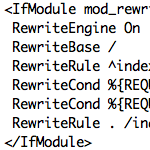
New htaccess Code for WordPress Permalinks
While manually upgrading a bunch of old WordPress sites, I realized that the WordPress htaccess rules for permalinks had changed. For many years and versions, the htaccess code that enables WordPress permalinks went unchanged, resulting in an almost sacred set of htaccess directives. Here are the original permalink rules as currently provided at the WordPress Codex:
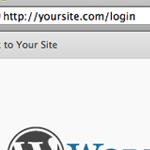
Simpler Login URL
The default URL for logging into your WordPress powered site is: http://example.com/wp-login.php. Or if you’ve installed in a subdirectory, something like http://example.com/wp/wp-login.php. I’ve wished that was a little cleaner, especially when you are doing something explaining to a client where to log in over the phone. Fortunately changing this can be very easy.

Custom Login / Register / Password Code
In this DigWP post, we transform three slices of code into a clean & stylish tabbed menu that visitors can use to login, register, and recover passwords from anywhere on your site.
There are too many features and details to explain up front, so take a moment to check out the working demo to see the finished product.
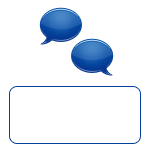
Custom Message After the Comments
Have you ever wanted to close a comment thread, but leave a note to communicate why the thread is closed? Many blogs will just update the content of the blog post to say that comments are closed and why. That’s better than nothing, but that puts the message in a bit of an awkward place.
The ideal place for that custom messaging is after the comment thread, where the comment form would normally be. After all, that’s where it makes the most sense.
WP Candy iPhone App
I think WP Candy is really killing it lately being a great source of breaking quality WordPress news, interviews, and other articles. Now they have an iPhone app they developed in-house to bring all the content to you that way. They are rolling it out “reverse” style, where for two weeks it’s $5.99 then later it drops to $0.99, so it’s an opportunity for the community to opt-in to paying more to support the site, which is neat, especially considering their crazy no advertising policy.
MediaElements.js WordPress Plugin
MediaElements.js is an open source jQuery-based project (which I use and like) which allows you to use HTML5 video and audio in any browser all the way back to IE 6. It tests if the browser supports HTML5. If yes, it uses that. If no, it falls back to displaying the media through Silverlight or Flash. Regardless of what it uses, the UI is always consistant.
Now available as a WordPress plugin to make it even easier. Just use simple shortcodes to link up the video and specify what options you want (e.g. autoplay, fullscreen, etc).
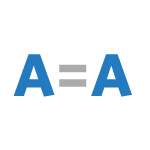
Make the Visual Editor Actually WYSIWYG
In otherwords, match what you see when creating/editing a Post or Page in the WordPress visual editor to what you get when you actually publish it. It’s easier than you might think! Basically you can declare a special CSS file that the visual editor will use to render itself while you are editing it. If the styles in that CSS file match the styles in your live theme’s CSS file, you are straight up WYSIWYG (What You See Is What You Get).







