Posts tagged: Admin
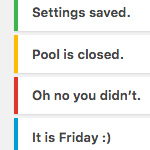
Complete Guide to WordPress Admin Notices
As you work in the WordPress Admin Area, you’ll undoubtedly encounter “admin notices” that let you know about errors, updated settings, required actions, and so forth. Most default admin notices are provided by WordPress out of the box, but it’s up to plugins and themes to provide any custom notices that may be required. This DigWP tutorial digs deep into WordPress admin notices and explains how to implement, customize, and everything in between.
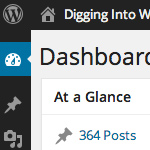
Disable Default Dashboard Widgets in WordPress
Continuing with tips for customizing the WordPress Dashboard, here is a look at one way to remove unwanted widgets and clean up the default WP Dashboard.
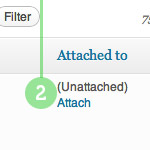
Attach Unattached Media Files
Attaching any unattached media files that you may have floating around is a good way to keep things organized and running smooth. Normally, when you’re working on a post in the Edit Post screen, you click the Upload/Insert button and use the nifty drag-n-drop media uploader to get ‘er done. When you upload your media files in this manner, WordPress “knows” that you want to attach the file to that particular post. Super straightforward sure, but there are situations where WordPress doesn’t know which post to use. In this DigWP post, we walk through the process of finding unattached media files and attaching them to their respective posts.

How to Redirect Logged-In Users with WordPress
WordPress provides a variety of functions to redirect logged-in users. So which is best? It really depends on your goals; they’re all good methods, it just depends on what you’re trying to accomplish.
In this DigWP tutorial, we explain each of these methods along with some useful tips and tricks along the way. These techniques enable you to redirect logged-in users to internal pages, external pages, and even return them to the current page. They’re some great tools to have in the ’ol belt. So let’s dig in..
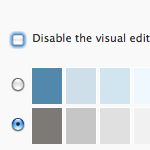
Leave the Visual Editor ON
Just a quick reminder to anyone out there that may not know.. Enabling the Visual Editor in your User Profile settings gets you access to both Visual and HTML editors in the Write/Edit Post screen. Just click on either tab above the toolbar to toggle between modes. So you can write your posts in HTML and then jump into the Visual Editor to take advantage of the new Linking tool, which makes adding links incredibly easy. Read on to learn more about linking with the WordPress Visual Editor..
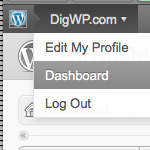
WordPress Admin Bar Tricks
According to our latest poll, so far the votes are pretty much split on whether people love, hate, or don’t care about WordPress’ new Admin Bar. Over time, it looks like “Hate it” has started to pull ahead, but it doesn’t matter because the Admin Bar Toolbar is here to stay, regardless of opinion. Already there are many awesome ways to make it do virtually whatever you want. So that’s the deal, and in this DigWP post, we round up a ton of tips, tricks, and plugins for ultimately mastering the WordPress Admin Bar.

Custom Login / Register / Password Code
In this DigWP post, we transform three slices of code into a clean & stylish tabbed menu that visitors can use to login, register, and recover passwords from anywhere on your site.
There are too many features and details to explain up front, so take a moment to check out the working demo to see the finished product.
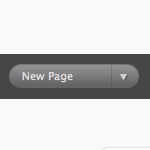
Change Quick Action Button in Admin
You know the “quick action” button in the WordPress admin? It’s a darn useful little UI touch. At the Dashboard, the default is “New Post”. But depending on where you are in the Admin, the default of it changes. In general it’s really helpful. For example when you are in the Plugins area, the default is Install Plugins:







