Posts tagged: posts

How to Check if Post has Taxonomy Term
Something I did not know about when working with Custom Post Types and Custom Taxonomies. Normally when checking if a regular WP Post belongs to a specific category, we can use the WordPress function in_category(). But that does not work with Custom Post Types. To check if a CPT belongs to a specific term in a Custom Taxonomy, use has_term() instead.

Shortcode to Display Recent Posts on Any Post or Page
WordPress provides a widget that can be used to display recent posts in any sidebar or widgetized location. Likewise many WordPress themes provide some sort of “recent post” functionality, so users can display their latest posts in specific locations around the theme. Such functionality is great and useful for displaying recent posts just about anywhere in your theme. Problem is, those methods don’t work for displaying recent posts inside of posts, pages, and custom post types. Like inside of post content itself. For that, we can use a shortcode.
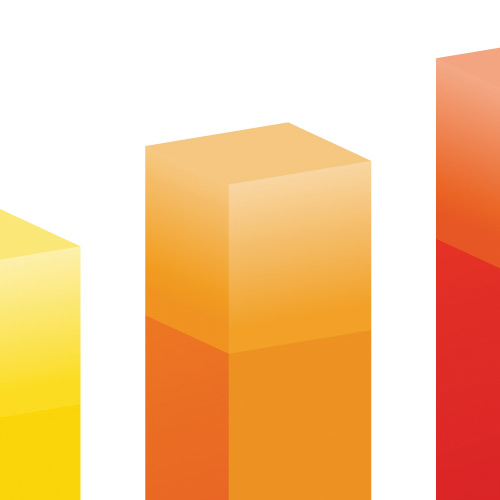
Display Your WordPress Site Statistics: Complete Guide
Just to be crystal clear, this post is all about displaying basic statistics about your site, not about your visitors. So if you are thinking something like, “duh, just use Google Analytics or whatever,” then imagine a giant buzzer sound telling you that you’re incorrect. Sure, Google Analytics gives you information about your visitors, like how many, where from, how long, and so forth. But GA et al do NOT provide information about your site itself. Things like the number of registered users, number of posts and pages, number of comments, and all the other cool little details about your site. That is what we’ll be covering in today’s DigWP tutorial. So grab some popcorn and enjoy the show! ;)

Popular Posts Shortcode
In my recent post, DIY WordPress Popular Posts, I share a simple, two-step technique for tracking and displaying popular posts on your WordPress-powered site. That post describes everything needed to fully implement DIY popular posts, but some folks wanted an easier (more convenient) way to display the list of popular posts on the front-end (instead of using template code).

DIY WordPress Popular Posts
Over at my code snippets site, I keep track of the most popular posts and display a list in the sidebar. It’s an easy way to highlight the site’s best content and share top snippets with visitors. There are numerous plugins available for displaying your site’s popular posts, but they tend to be overkill and/or employ weird algorithms that are just unnecessary and not always accurate.
For example, a lot of plugins and techniques calculate popular posts based on number of comments. These days I’m just not sure if that’s a relevant measure of popularity. Some sites have comments disabled, and other sites receive very few comments in general, so going the comment-count route just doesn’t work.
What I wanted was a simple way of counting hits and displaying a simple list of the most popular posts. This DigWP tutorial explains how to do it with two easy steps. Sound good? Let’s dig in..
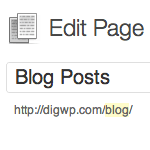
Display Blog Posts on any Page (with navigation)
By default, your latest WordPress posts are displayed on the home page, with older posts available via post navigation on /page/2/, /page/3/, and so on. In this DigWP post, we’ll explain how to display your blog posts on any static page using a custom WP_Query loop that works beautifully with post navigation.
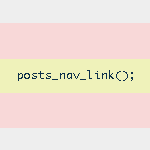
Next/Previous Post Navigation Outside of the WordPress Loop
WordPress provides several navigational template tags to make it easy for visitors to surf your pages. There are basically two different types of template tags used for chronological post navigation:

6 Ways to Display WordPress Post Content in Multiple Columns
Most blogs display their post content in single columns, like what we do here at Digging Into WordPress. But you know it’s also possible to display post content in multiple columns. Multiple-column layouts are perfect for newspaper and magazine-style themes. This DigWP article presents six ways of getting the job done using a variety of techniques, tricks, and tips.
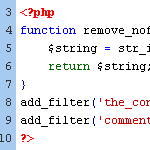
WordPress Tip: Remove nofollow Attributes from Post Content
If you have posts that include the nofollow attribute on links, you may at some point decide to remove them. By default, WordPress doesn’t insert nofollow attributes in post content, but there are a variety of plugins that will insert nofollow into all links in post content.
Or perhaps you have been manually adding nofollow tags to your post links for SEO purposes. Regardless of how they got there, it’s very easy to clean things up and remove all nofollow attributes from post content.

Optimizing WordPress Post Navigation
Implementing a solid set of navigational links for your WordPress site is one of the best ways to encourage visitors to stick around awhile and check out additional content. For example, after you’re done reading this post, you’ll find a set of navigation links for the previous and next posts in the blog. So you could, if you wanted to, read through every post, one after another in sequential order.
As discussed in our definitive guide to WordPress post navigation, there are essentially three different types of navigational tags for WordPress:

How to Disable Comment Feeds for Individual Posts
By default, WordPress generates an RSS feed for the comments on every published post. Many sites take advantage of this by displaying a feed link next to the comments area. This enables visitors to subscribe to the comment thread and stay current with conversation. It’s convenient, simple, and super useful. For example, a typical feed menu for many blogs includes the following items:







