Posts categorized: Admin
![WordPress Smarter Slugs ~!@$%^&*()={}[]?](/wp-content/blog-images/smarter-slugs.jpg)
WordPress Smarter Slugs ~!@$%^&*()={}<>[]?
See those crazy characters in the title of this post? Now see how they don’t appear in the post’s URL? That’s one of the finer details of the WordPress 3.3 update: smarter permalink slugs.
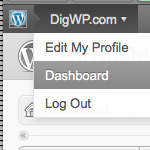
WordPress Admin Bar Tricks
According to our latest poll, so far the votes are pretty much split on whether people love, hate, or don’t care about WordPress’ new Admin Bar. Over time, it looks like “Hate it” has started to pull ahead, but it doesn’t matter because the Admin Bar Toolbar is here to stay, regardless of opinion. Already there are many awesome ways to make it do virtually whatever you want. So that’s the deal, and in this DigWP post, we round up a ton of tips, tricks, and plugins for ultimately mastering the WordPress Admin Bar.

Which Pricing Model Do You Prefer: One-Time or Recurring?
For a long time, premium WordPress plugins and themes were sold as a one-time payment. So for example, if you wanted to buy a new WordPress theme, you would make a single purchase and own the theme indefinitely, with no future payments due. Then somewhere along the way, a recurring pricing model became popular. These days, it is very common for themes and plugins to be sold via recurring payment scheme. So for example, if you want to use some awesome pro plugin or theme, you pay an annual or in some cases monthly fee.

Where to Get Help with WordPress
As a popular WordPress resource, we get quite a few requests for 1-to-1 WordPress support, but unfortunately don’t have the resources to help everyone directly. We would love to help everyone out with specific questions and technical support, but really it’s just a matter of time that’s required for our own work, etc. So as you might suspect, we frequently see emails like look like this:
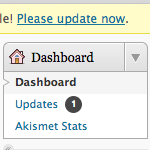
What to do when WordPress Auto-Update Fails
Ahh yeah, WordPress just rolled out another update to version 3.1.1. If you’re able to upgrade via the Admin, updating your site(s) should be a piece of cake: just log in, click a few buttons, wait a few minutes, and done. The convenience of automatically updating the WordPress core, plugins, and themes is awesome, but things can go wrong once in awhile and auto-updates can fail.
If this happens, getting back on track is a bit tricky, so here’s a quick guide to help restore site functionality and ensure a proper WordPress update.
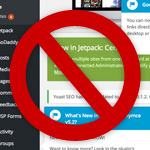
Stop Ruining the WordPress Admin Area
I guess what I was trying to get at with my previous poll about too many plugins was the idea that a lot of WordPress sites that I see these days are just absolutely trashed in the Admin Area due to inconsiderate, poorly planned plugins and themes. For users, a few wrong turns when choosing plugins can leave the streamlined, easy-to-use Admin Area an absolute mess of annoying ads and discordant design. So this DigWP post is encouragement for plugin and theme developers to please STOP ruining the WordPress experience with aggressive marketing tactics, endless nagging, and other obtrusive nonsense.

Stay Logged in to WordPress
I work from home so can afford to leave tabs open for each of my WordPress sites. That way I can jump on anytime and update or add new content very quickly. The problem I kept running into is that WordPress automatically logs out users after 48 hours. Which means I have to log back in every day even when it’s not necessary. So I needed a way to stay logged in to WordPress indefinitely. Fortunately WordPress is very flexible and easy to customize, and the login duration can be changed via several different methods.
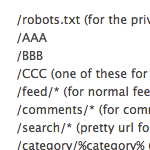
So really, don’t use just %postname% as your permalink structure.
Here’s the really short version:
I used /%postname%/ as my permalink structure on CSS-Tricks for a long time. I have lots of Pages. My site went down. I changed my permalink structure to begin with a number. Now it’s fine.
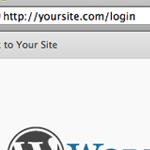
Simpler Login URL
The default URL for logging into your WordPress powered site is: http://example.com/wp-login.php. Or if you’ve installed in a subdirectory, something like http://example.com/wp/wp-login.php. I’ve wished that was a little cleaner, especially when you are doing something explaining to a client where to log in over the phone. Fortunately changing this can be very easy.

Should Clients Update Their Own Sites?
A common question for new WordPress designers/developers is how to handle plugin upgrades and upgrades of WordPress itself. To illustrate the meaning behind this question, consider the following real-life example. I recently logged into a client site for maintenance to find that someone had “attempted” an upgrade of WordPress, but that it had failed:
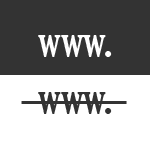
Poll: www. or no www.?
This one’s self-explanatory, but a lot has changed so I thought I’d poll one up to see what people think. It seems there are a lot more sites these days without the www. in their canonical URLs, but a lot of big sites continue to include the “www” subdomain (think Google home page). Which one is best? Let’s find out..
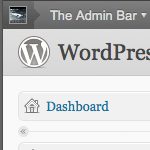
Poll: Love or Hate the WordPress Admin Bar
As most WordPress users now are aware, WordPress 3.1 includes the new Admin Bar (later renamed to the Toolbar). It’s enabled by default for users of all roles and capabilities, and it provides some quick links to key Admin pages. Overall it seems useful, but there have been some strong opinions on both sides of the fence. So let’s get a better idea of what people think and put it to a vote:

Poll: Best Caching Plugin for WordPress?
New Poll! We’ve got several polls running in the sidebar at DigWP.com, and the latest asks which caching plugin is best. Sure it’s all anecdotal and subjective, but user feedback is a fun way to see trends and get an idea of the top plugins.
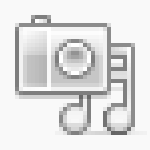
Poll Results: How Do You Use the WordPress Media Library?
Back in January, we asked How Do You Use the WordPress Media Library?. After more than 700 votes, the results are in:







